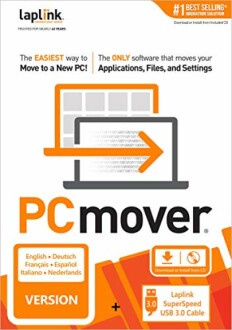Laplink PCmover Professional 11 Review: Streamline Your PC Migration
Key Takeaways
- Laplink PCmover Professional 11 simplifies PC migration for businesses
- Fast and efficient transfer with optional cable
- Maximum performance guaranteed
- Complete selectivity for personalized transfers
- Easy "undo" feature for flexible transfers
In today's fast-paced business world, staying ahead of the competition requires seamless transitions to new technology. Migrating applications, files, and settings from an old PC to a new one can be a daunting task, but what if there was a solution that made it effortless? Enter Laplink PCmover Professional 11, a game-changing data transfer software designed specifically for businesses.
About Laplink PCmover Professional 11
Laplink PCmover Professional 11 is a powerful data transfer software designed to simplify the process of migrating applications, files, and settings from an old PC to a new one. This software is specifically tailored for businesses, allowing them to seamlessly transfer their data without the hassle of manual data entry or technical expertise.

This software is equipped with advanced features that ensure a smooth and efficient transfer process. With its optional Ultra-High-Speed USB 3.0 Transfer Cable, users can transfer data at lightning-fast speeds, reducing the transfer time to a fraction of what it would take using traditional methods.
| Feature | Description |
|---|---|
| Fast and Efficient Transfer | Laplink PCmover Professional 11 allows users to transfer data at lightning-fast speeds, reducing the transfer time to a fraction of what it would take using traditional methods. |
| Maximum Performance Guaranteed | This software is optimized for the fastest transfer speeds, ensuring users will be up and running on their new PC in no time. |
| Complete Selectivity for Personalized Transfers | Laplink PCmover Professional 11 allows users to customize their migration experience by selecting exactly what they want to transfer – applications, files, folders, settings, and user profiles – effortlessly to their new PC. |
| Easy "Undo" Feature for Flexible Transfers | This software gives users the power to reverse changes made during the transfer process, allowing them to adjust and fine-tune their migration experience as needed. |
Laplink PCmover Professional 11 also offers seamless compatibility and reliability, working flawlessly with a wide range of platforms, including Windows XP, Vista, 7, 8, 8.1, 10, and the latest Windows 11.
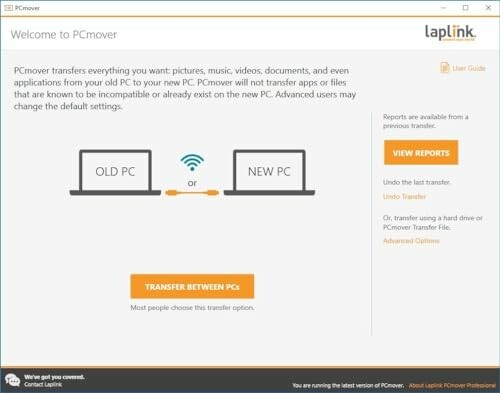
The software's user-friendly interface makes it easy to navigate and use, even for those who are not tech-savvy. With its comprehensive documentation and customer support, users can rest assured that they will receive the help they need if they encounter any issues during the transfer process.
- Best Practices for Preparing Your Old PC for Transfer
- Setting Up Your New PC for Optimal Performance
- Tips for Troubleshooting Common Transfer Issues
Laplink PCmover Professional 11: A Comprehensive Review of the Pros
- Easily transfers applications, files, and settings from an old PC to a new one, minimizing downtime and disruption to business operations.
- Fast and efficient transfer process, even with large amounts of data, thanks to the optional Ultra-High-Speed USB 3.0 Transfer Cable.
- Maximum performance guaranteed, ensuring a seamless transition to the new PC.
- Selective transfer options allow users to choose exactly what they want to transfer, minimizing data entry and technical expertise.
- Easy "undo" feature for flexible transfers, giving users the power to reverse changes made during the transfer process.
Common Challenges with Laplink PCmover Professional 11: A Balanced View
- Some users may experience issues with data transfer if they use cloud services, which can slow down the transfer process.
- Laplink PCmover Professional 11 may not function with all USB cables, requiring users to revert to WiFi transfer.
- Users may need to invest time in troubleshooting common transfer issues, although comprehensive documentation and customer support are available.
While some users may encounter minor challenges with Laplink PCmover Professional 11, the benefits of this software far outweigh the drawbacks. With its fast and efficient transfer process, maximum performance guarantee, and easy "undo" feature, Laplink PCmover Professional 11 is an excellent solution for businesses looking to simplify PC migration. By weighing the pros and cons, users can make an informed decision and take advantage of the many benefits offered by this powerful data transfer software.
Final Thoughts: Elevate Your PC Migration Experience
Tips for Buyers
- Look for software that offers fast transfer speeds and optional cables for efficiency.
- Ensure the software provides selective transfer options to customize your migration.
- Check for compatibility with your operating system versions.
- Read customer feedback to gauge reliability and ease of use.
- Avoid overly complicated software that requires extensive technical knowledge.
In summary, Laplink PCmover Professional 11 stands out as a powerful tool for businesses looking to simplify their PC migration process. With features like fast and efficient transfers, complete selectivity, and an easy "undo" option, it addresses many common pain points associated with data migration. While there may be minor challenges, such as potential slowdowns when using cloud services, the overall benefits far outweigh these drawbacks.
For businesses preparing for a transition to new technology, this software offers a reliable and user-friendly solution. By choosing Laplink PCmover Professional 11, you can ensure a smooth migration experience that minimizes downtime and maximizes productivity.
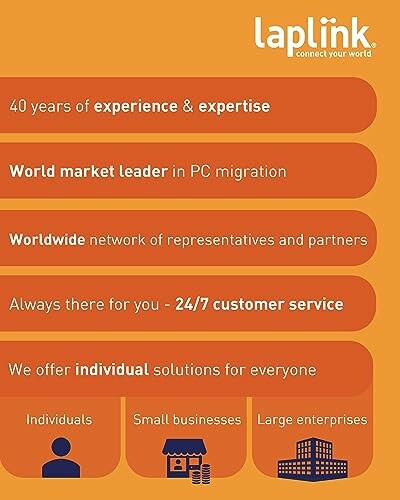
In conclusion, Laplink PCmover Professional 11 is highly recommended for anyone looking to streamline their PC migration process. Its robust features and ease of use make it a valuable asset for any business aiming for a seamless transition to new systems.
Check Current PriceYour Questions Answered: Laplink PCmover Professional 11
-
Q: Does it work with all types of cables?
A: Users reported issues with USB and Ethernet cables, often needing to switch to WiFi for transfers.
-
Q: How long does the transfer typically take?
A: Transfer times can vary, but one user noted a transfer of 500GB took about 2.5 hours.
-
Q: Is it suitable for non-tech-savvy users?
A: Yes, many users found the software user-friendly and easy to navigate, even without advanced IT skills.
-
Q: Can I undo the transfer if something goes wrong?
A: Yes, the software includes an easy "undo" feature that allows users to reverse changes made during the transfer.
-
Q: What if I encounter issues during the transfer?
A: Comprehensive documentation and efficient customer support are available to assist with troubleshooting.